Mapsのカスタマイズ
Mapsにキーを埋め込む
AndroidManifest.xmlにキーをコピーします。
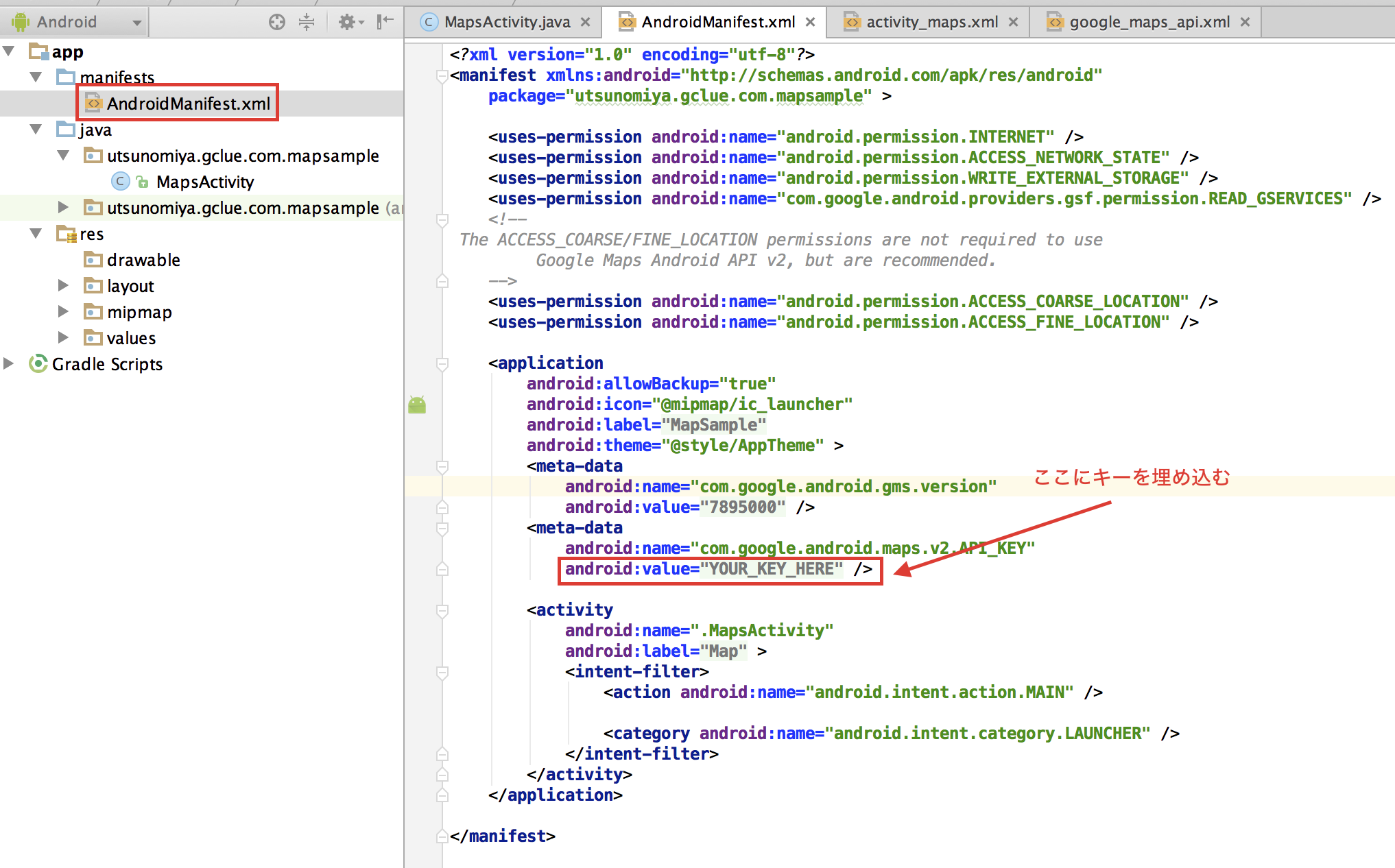
キーの実態は、res/values/google_maps_api.xmlに記載します。

アプリを実行するとGoogle Mapsが表示されます。
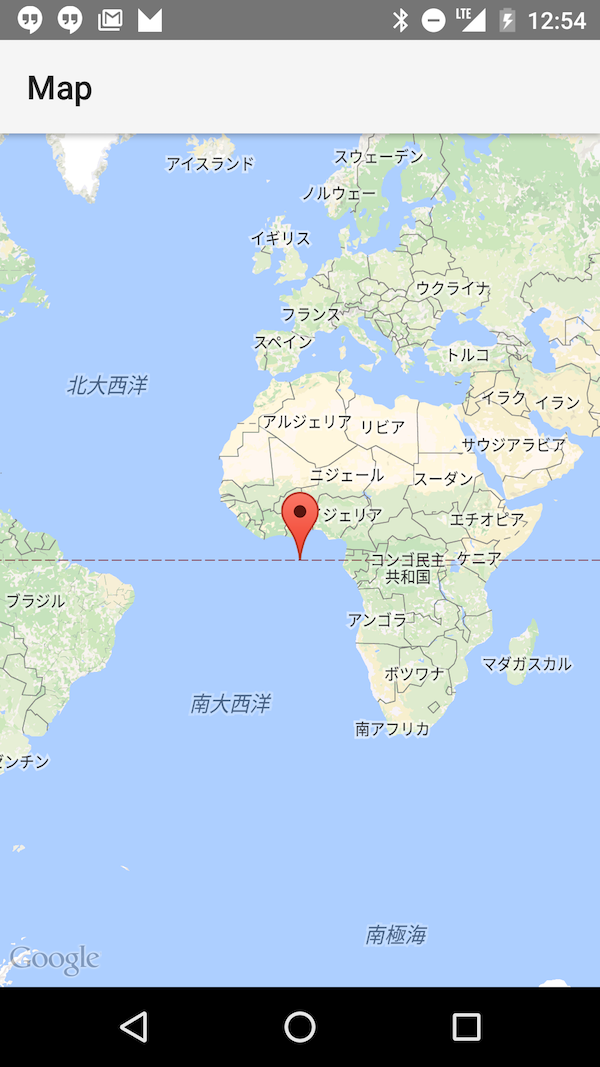
宇都宮大学に座標を移動
MapsActivity.java
package utsunomiya.gclue.com.mapsample;
import android.support.v4.app.FragmentActivity;
import android.os.Bundle;
import com.google.android.gms.maps.CameraUpdate;
import com.google.android.gms.maps.CameraUpdateFactory;
import com.google.android.gms.maps.GoogleMap;
import com.google.android.gms.maps.SupportMapFragment;
import com.google.android.gms.maps.model.LatLng;
import com.google.android.gms.maps.model.MarkerOptions;
public class MapsActivity extends FragmentActivity {
private GoogleMap mMap; // Might be null if Google Play services APK is not available.
@Override
protected void onCreate(Bundle savedInstanceState) {
super.onCreate(savedInstanceState);
setContentView(R.layout.activity_maps);
setUpMapIfNeeded();
}
@Override
protected void onResume() {
super.onResume();
setUpMapIfNeeded();
}
/**
* Sets up the map if it is possible to do so (i.e., the Google Play services APK is correctly
* installed) and the map has not already been instantiated.. This will ensure that we only ever
* call {@link #setUpMap()} once when {@link #mMap} is not null.
* <p/>
* If it isn't installed {@link SupportMapFragment} (and
* {@link com.google.android.gms.maps.MapView MapView}) will show a prompt for the user to
* install/update the Google Play services APK on their device.
* <p/>
* A user can return to this FragmentActivity after following the prompt and correctly
* installing/updating/enabling the Google Play services. Since the FragmentActivity may not
* have been completely destroyed during this process (it is likely that it would only be
* stopped or paused), {@link #onCreate(Bundle)} may not be called again so we should call this
* method in {@link #onResume()} to guarantee that it will be called.
*/
private void setUpMapIfNeeded() {
// Do a null check to confirm that we have not already instantiated the map.
if (mMap == null) {
// Try to obtain the map from the SupportMapFragment.
mMap = ((SupportMapFragment) getSupportFragmentManager().findFragmentById(R.id.map))
.getMap();
// Check if we were successful in obtaining the map.
if (mMap != null) {
setUpMap();
}
}
}
/**
* This is where we can add markers or lines, add listeners or move the camera. In this case, we
* just add a marker near Africa.
* <p/>
* This should only be called once and when we are sure that {@link #mMap} is not null.
*/
private void setUpMap() {
mMap.addMarker(new MarkerOptions().position(new LatLng(0, 0)).title("Marker"));
LatLng mLatLon = new LatLng(36.549792, 139.929513);
CameraUpdate mCameraUpdate = CameraUpdateFactory.newLatLngZoom(mLatLon, 15);
mMap.moveCamera(mCameraUpdate);
}
}
宇都宮大学の座標は、Google Mapで取得します。

setUpMap()の中を改良する
LatLng mLatLon = new LatLng(36.549792, 139.929513);
CameraUpdate mCameraUpdate = CameraUpdateFactory.newLatLngZoom(mLatLon, 15);
mMap.moveCamera(mCameraUpdate);
Google Mapの中心点の座標を表示
maps_activity.xml
<fragment xmlns:android="http://schemas.android.com/apk/res/android"
xmlns:tools="http://schemas.android.com/tools" android:layout_width="match_parent"
android:layout_height="match_parent" android:id="@+id/map" tools:context=".MapsActivity"
android:name="com.google.android.gms.maps.SupportMapFragment">
<Button
android:id="@+id/Button01"
android:layout_width="wrap_content"
android:layout_height="wrap_content"
android:text="Lat/Lon" >
</Button>
</fragment>
MapsActivity.java
package utsunomiya.gclue.com.mapsample;
import android.support.v4.app.FragmentActivity;
import android.os.Bundle;
import android.view.View;
import android.widget.Button;
import android.widget.Toast;
import com.google.android.gms.maps.CameraUpdate;
import com.google.android.gms.maps.CameraUpdateFactory;
import com.google.android.gms.maps.GoogleMap;
import com.google.android.gms.maps.SupportMapFragment;
import com.google.android.gms.maps.model.LatLng;
import com.google.android.gms.maps.model.MarkerOptions;
public class MapsActivity extends FragmentActivity implements View.OnClickListener {
private GoogleMap mMap; // Might be null if Google Play services APK is not available.
/** 緯度、経度を表示するボタン. */
private Button mButton01;
@Override
protected void onCreate(Bundle savedInstanceState) {
super.onCreate(savedInstanceState);
setContentView(R.layout.activity_maps);
setUpMapIfNeeded();
// 緯度・経度を表示するボタン。押すと緯度経度のToastを表示する
mButton01 = (Button) findViewById(R.id.Button01);
mButton01.setOnClickListener(this);
}
@Override
protected void onResume() {
super.onResume();
setUpMapIfNeeded();
}
/**
* Sets up the map if it is possible to do so (i.e., the Google Play services APK is correctly
* installed) and the map has not already been instantiated.. This will ensure that we only ever
* call {@link #setUpMap()} once when {@link #mMap} is not null.
* <p/>
* If it isn't installed {@link SupportMapFragment} (and
* {@link com.google.android.gms.maps.MapView MapView}) will show a prompt for the user to
* install/update the Google Play services APK on their device.
* <p/>
* A user can return to this FragmentActivity after following the prompt and correctly
* installing/updating/enabling the Google Play services. Since the FragmentActivity may not
* have been completely destroyed during this process (it is likely that it would only be
* stopped or paused), {@link #onCreate(Bundle)} may not be called again so we should call this
* method in {@link #onResume()} to guarantee that it will be called.
*/
private void setUpMapIfNeeded() {
// Do a null check to confirm that we have not already instantiated the map.
if (mMap == null) {
// Try to obtain the map from the SupportMapFragment.
mMap = ((SupportMapFragment) getSupportFragmentManager().findFragmentById(R.id.map))
.getMap();
// Check if we were successful in obtaining the map.
if (mMap != null) {
setUpMap();
}
}
}
/**
* This is where we can add markers or lines, add listeners or move the camera. In this case, we
* just add a marker near Africa.
* <p/>
* This should only be called once and when we are sure that {@link #mMap} is not null.
*/
private void setUpMap() {
mMap.addMarker(new MarkerOptions().position(new LatLng(0, 0)).title("Marker"));
LatLng mLatLon = new LatLng(36.549792, 139.929513);
CameraUpdate cu = CameraUpdateFactory.newLatLngZoom(mLatLon, 15);
mMap.moveCamera(cu);
}
@Override
public void onClick(View v) {
if (v.equals(mButton01)) {
LatLng latLng = mMap.getCameraPosition().target;
// 地図の中心点の緯度・経度を取得
double lat = latLng.latitude;
double lon = latLng.longitude;
Toast.makeText(this, "lat:" + lat + " lon:" + lon, Toast.LENGTH_LONG).show();
}
}
}
変数追加
/** 緯度、経度を表示するボタン. */
private Button mButton01;
onCreate()追記
@Override
protected void onCreate(Bundle savedInstanceState) {
super.onCreate(savedInstanceState);
setContentView(R.layout.activity_maps);
setUpMapIfNeeded();
// 緯度・経度を表示するボタン。押すと緯度経度のToastを表示する
mButton01 = (Button) findViewById(R.id.Button01);
mButton01.setOnClickListener(this);
}
onClick(View v)追加
@Override
public void onClick(View v) {
if (v.equals(mButton01)) {
LatLng latLng = mMap.getCameraPosition().target;
// 地図の中心点の緯度・経度を取得
double lat = latLng.latitude;
double lon = latLng.longitude;
Toast.makeText(this, "lat:" + lat + " lon:" + lon, Toast.LENGTH_LONG).show();
}
}
地図のタイプ
private void setUpMap() {
mMap.addMarker(new MarkerOptions().position(new LatLng(0, 0)).title("Marker"));
LatLng mLatLon = new LatLng(36.549792, 139.929513);
CameraUpdate cu = CameraUpdateFactory.newLatLngZoom(mLatLon, 15);
mMap.moveCamera(cu);
mMap.setMapType(GoogleMap.MAP_TYPE_HYBRID);
}
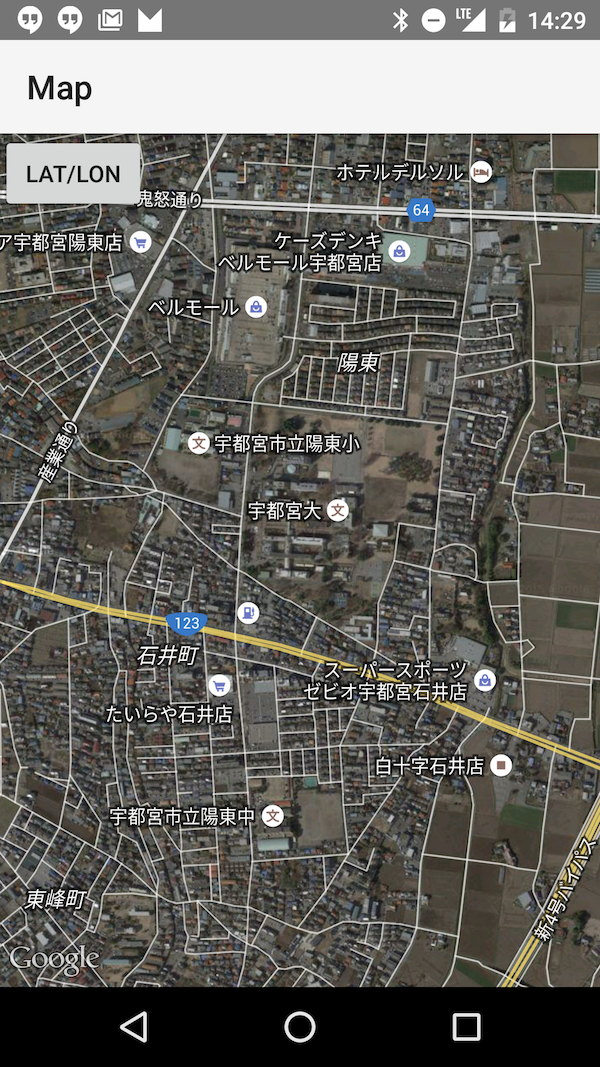
private void setUpMap() {
mMap.addMarker(new MarkerOptions().position(new LatLng(0, 0)).title("Marker"));
LatLng mLatLon = new LatLng(36.549792, 139.929513);
CameraUpdate cu = CameraUpdateFactory.newLatLngZoom(mLatLon, 15);
mMap.moveCamera(cu);
mMap.setMapType(GoogleMap.MAP_TYPE_SATELLITE);
}

private void setUpMap() {
mMap.addMarker(new MarkerOptions().position(new LatLng(0, 0)).title("Marker"));
LatLng mLatLon = new LatLng(36.549792, 139.929513);
CameraUpdate cu = CameraUpdateFactory.newLatLngZoom(mLatLon, 15);
mMap.moveCamera(cu);
mMap.setMapType(GoogleMap.MAP_TYPE_TERRAIN);
}

現在位置ボタンを表示
private void setUpMap() {
mMap.addMarker(new MarkerOptions().position(new LatLng(0, 0)).title("Marker"));
LatLng mLatLon = new LatLng(36.549792, 139.929513);
CameraUpdate cu = CameraUpdateFactory.newLatLngZoom(mLatLon, 15);
mMap.moveCamera(cu);
mMap.setMapType(GoogleMap.MAP_TYPE_TERRAIN);
mMap.setMyLocationEnabled(true);
}