AndroidからLED操作
今度はスマートフォン側からからArduinoを通してLEDを操作してみましょう。
Arduino設定
今回LEDしますが、LEDにはプラスマイナスの向きがありますので注意して下さい。
長い方がプラス(この場合は13ピン)になります。
BrickのLEDの場合は13ピンに接続してください。
Arduino Uno
回路 (Arduino Uno)
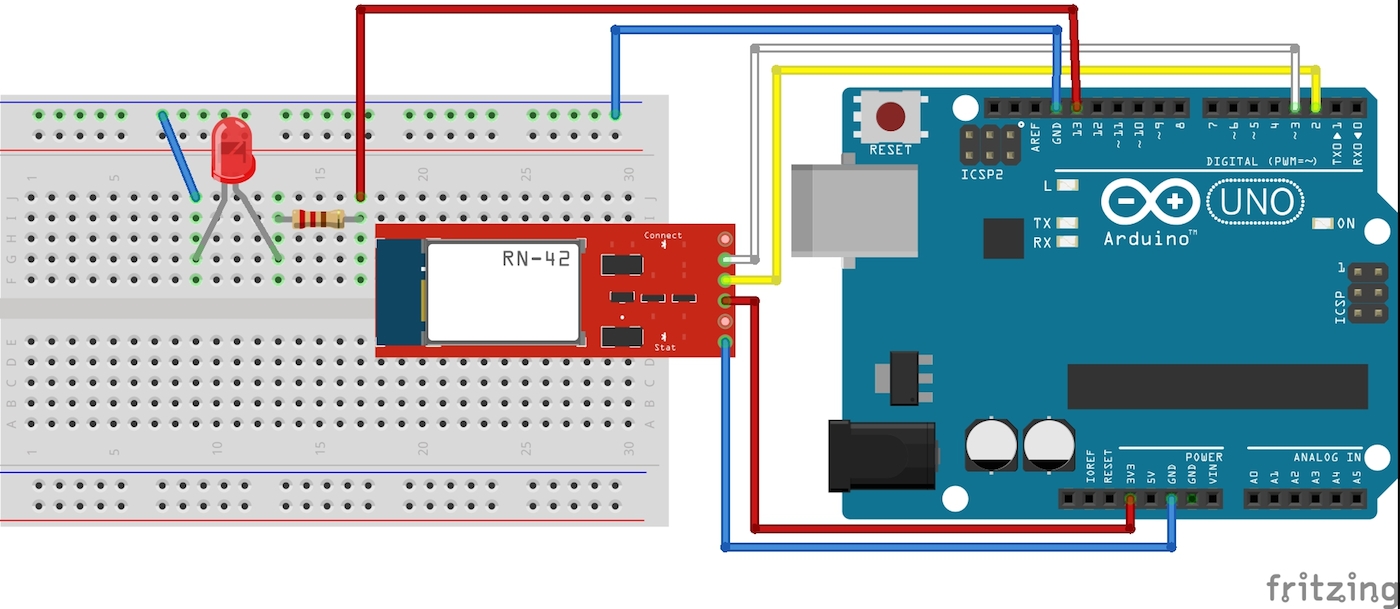
スケッチ (Arduino Uno)
#include <SoftwareSerial.h>
#define led 13 // 13番ピンにてLEDを制御
SoftwareSerial android(2,3);
// SoftwareSerial android(12,13); // FaBo Brick使用時
int inByte = 0; // androidからのテキスト取得用
void setup(){
// Bluetooth用のシリアルのポートを設定
android.begin(115200);
// arduinoのシリアルモニタ用
Serial.begin(9600);
// LEDピンの出力設定
pinMode(led,OUTPUT);
Serial.write("init");
}
void loop(){
if(android.available()){
inByte = android.read();
Serial.println(inByte);
// 受信データによりLEDの制御を行う
if(inByte == 49){
digitalWrite(led,HIGH);
} else {
digitalWrite(led,LOW);
}
}
if(Serial.available()){
android.write(Serial.read());
}
}
25行目は取得した値の判定を行っています。
なお、この49という数値はASCIIコードとなっており、49は'1'、48は'0'を表しています。
詳細につきましては以下のサイトをご参照下さい。
e-words 文字コード表
http://e-words.jp/p/r-ascii.html
※今回はinByteの変数を数値型(int)にしましたが、char型にすることで49を'1'として扱う事ができます。
Arduino Mega
回路 (Arduino Mega)
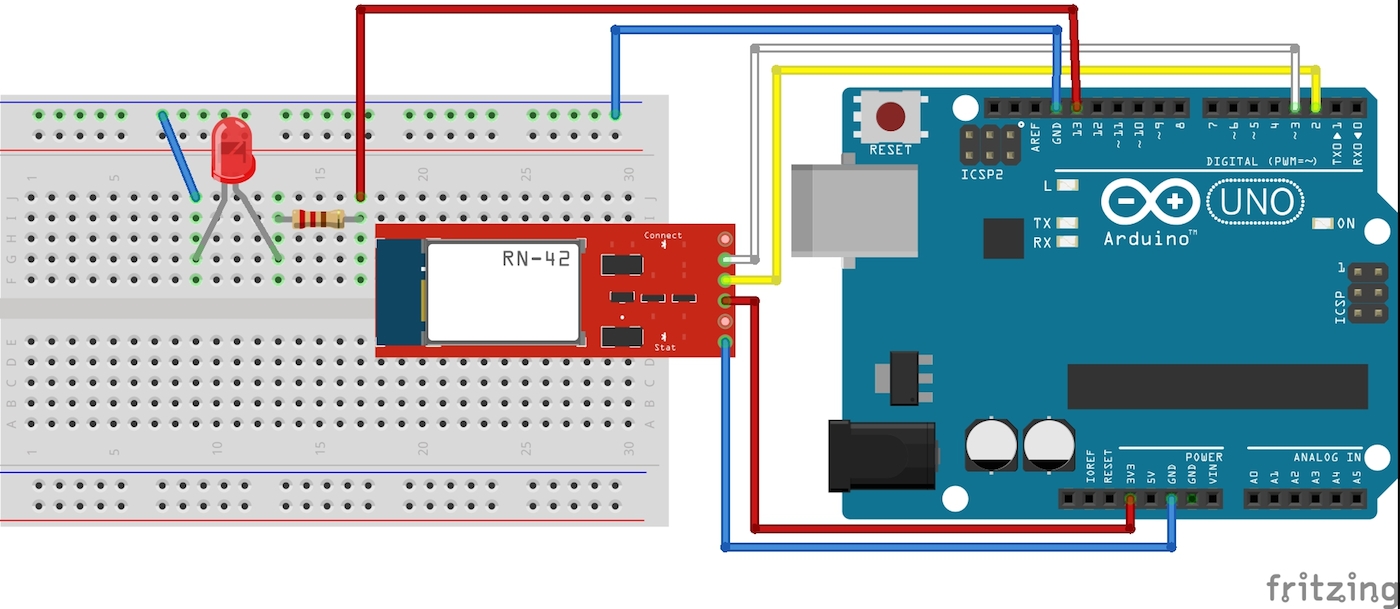
スケッチ (Arduino Mega)
#define led 13 // 13番ピンにてLEDを制御
int inByte = 0; // androidからのテキスト取得用
void setup(){
// Bluetooth用のシリアルのポートを設定
Serial1.begin(115200);
// arduinoのシリアルモニタ用
Serial.begin(9600);
// LEDピンの出力設定
pinMode(led,OUTPUT);
Serial.write("init");
}
void loop(){
if(Serial1.available()){
inByte = Serial1.read();
Serial.println(inByte);
// 受信データによりLEDの制御を行う
if(inByte == 49){
digitalWrite(led,HIGH);
} else {
digitalWrite(led,LOW);
}
}
if(Serial.available()){
Serial1.write(Serial.read());
}
}
Android設定
activity_main.xml
<?xml version="1.0" encoding="utf-8"?>
<LinearLayout xmlns:android="http://schemas.android.com/apk/res/android"
android:layout_width="fill_parent"
android:layout_height="fill_parent"
android:orientation="vertical" >
<Button android:id="@+id/connectButton"
android:layout_width="fill_parent"
android:layout_height="wrap_content"
android:text="Connect" />
<TextView
android:id="@+id/statusValue"
android:layout_width="fill_parent"
android:layout_height="wrap_content"
/>
<TextView
android:id="@+id/inputValue"
android:layout_width="fill_parent"
android:layout_height="wrap_content"
/>
<Button android:id="@+id/ledOnButton"
android:layout_width="wrap_content"
android:layout_height="wrap_content"
android:layout_gravity="center_horizontal"
android:text="LED ON" />
<Button android:id="@+id/ledOffButton"
android:layout_width="wrap_content"
android:layout_height="wrap_content"
android:layout_gravity="center_horizontal"
android:text="LED OFF" />
</LinearLayout>
MainActivity.java
package com.gclue.mybluetooth;
import android.bluetooth.BluetoothAdapter;
import android.bluetooth.BluetoothDevice;
import android.bluetooth.BluetoothSocket;
import android.os.Bundle;
import android.os.Handler;
import android.os.Message;
//import android.support.v7.app.ActionBarActivity;
import android.support.v7.app.AppCompatActivity;
import android.util.Log;
import android.view.View;
import android.widget.Button;
import android.widget.TextView;
import java.io.IOException;
import java.io.InputStream;
import java.io.OutputStream;
import java.util.Set;
import java.util.UUID;
//public class MainActivity extends ActionBarActivity implements Runnable, View.OnClickListener {
public class MainActivity extends AppCompatActivity implements Runnable, View.OnClickListener {
/* tag */
private static final String TAG = "BluetoothSample";
/* Bluetooth Adapter */
private BluetoothAdapter mAdapter;
/* Bluetoothデバイス */
private BluetoothDevice mDevice;
/* Bluetooth UUID */
private final UUID MY_UUID = UUID.fromString("00001101-0000-1000-8000-00805F9B34FB");
/* デバイス名 */
private final String DEVICE_NAME = "RNBT-205F";
/* Soket */
private BluetoothSocket mSocket;
/* Thread */
private Thread mThread;
/* Threadの状態を表す */
private boolean isRunning;
/** 接続ボタン. */
private Button connectButton;
/** LED ONボタン. */
private Button ledOnButton;
/** LED OFFボタン. */
private Button ledOffButton;
/** ステータス. */
private TextView mStatusTextView;
/** Bluetoothから受信した値. */
private TextView mInputTextView;
/** Action(ステータス表示). */
private static final int VIEW_STATUS = 0;
/** Action(取得文字列). */
private static final int VIEW_INPUT = 1;
/** BluetoothのOutputStream. */
OutputStream mmOutputStream = null;
/** Connect状態確認用フラグ. */
private boolean connectFlg = false;
@Override
public void onCreate(Bundle savedInstanceState){
super.onCreate(savedInstanceState);
// Layoutにて設定したビューを表示
setContentView(R.layout.activity_main);
// TextViewの設定(Layoutにて設定したものを関連付け)
mInputTextView = (TextView)findViewById(R.id.inputValue);
mStatusTextView = (TextView)findViewById(R.id.statusValue);
// Buttonの設定(Layoutにて設定したものを関連付け)
connectButton = (Button)findViewById(R.id.connectButton);
ledOnButton = (Button)findViewById(R.id.ledOnButton);
ledOffButton = (Button)findViewById(R.id.ledOffButton);
// Buttonのイベント設定
connectButton.setOnClickListener(this);
ledOnButton.setOnClickListener(this);
ledOffButton.setOnClickListener(this);
// Bluetoothのデバイス名を取得
// デバイス名は、RNBT-XXXXになるため、
// DVICE_NAMEでデバイス名を定義
mAdapter = BluetoothAdapter.getDefaultAdapter();
mStatusTextView.setText("SearchDevice");
Set< BluetoothDevice > devices = mAdapter.getBondedDevices();
for ( BluetoothDevice device : devices){
if(device.getName().equals(DEVICE_NAME)){
mStatusTextView.setText("find: " + device.getName());
mDevice = device;
}
}
}
// 別のアクティビティが起動した場合の処理
@Override
protected void onPause(){
super.onPause();
isRunning = false;
connectFlg = false;
try{
mSocket.close();
}
catch(Exception e){}
}
// スレッド処理(connectボタン押下後に実行)
@Override
public void run() {
InputStream mmInStream = null;
Message valueMsg = new Message();
valueMsg.what = VIEW_STATUS;
valueMsg.obj = "connecting...";
mHandler.sendMessage(valueMsg);
try{
// 取得したデバイス名を使ってBluetoothでSocket接続
mSocket = mDevice.createRfcommSocketToServiceRecord(MY_UUID);
mSocket.connect();
mmInStream = mSocket.getInputStream();
mmOutputStream = mSocket.getOutputStream();
// InputStreamのバッファを格納
byte[] buffer = new byte[1024];
// 取得したバッファのサイズを格納
int bytes;
valueMsg = new Message();
valueMsg.what = VIEW_STATUS;
valueMsg.obj = "connected.";
mHandler.sendMessage(valueMsg);
connectFlg = true;
while(isRunning){
// InputStreamの読み込み
bytes = mmInStream.read(buffer);
Log.i(TAG,"bytes="+bytes);
// String型に変換
String readMsg = new String(buffer, 0, bytes);
// null以外なら表示
if(readMsg.trim() != null && !readMsg.trim().equals("")){
Log.i(TAG,"value="+readMsg.trim());
valueMsg = new Message();
valueMsg.what = VIEW_INPUT;
valueMsg.obj = readMsg;
mHandler.sendMessage(valueMsg);
}
}
}
// エラー処理
catch(Exception e){
valueMsg = new Message();
valueMsg.what = VIEW_STATUS;
valueMsg.obj = "Error1:" + e;
mHandler.sendMessage(valueMsg);
try{
mSocket.close();
}catch(Exception ee){}
isRunning = false;
connectFlg = false;
}
}
// ボタン押下時の処理
@Override
public void onClick(View v) {
// Connectボタン
if(v.equals(connectButton)) {
if(!connectFlg) {
mStatusTextView.setText("try connect");
mThread = new Thread(this);
// Threadを起動し、Bluetooth接続
isRunning = true;
mThread.start();
}
}
// ledOnボタン
else if(v.equals(ledOnButton)) {
if(connectFlg) {
try {
mmOutputStream.write("1".getBytes());
mStatusTextView.setText("LED ON:");
} catch (IOException e) {
Message valueMsg = new Message();
valueMsg.what = VIEW_STATUS;
valueMsg.obj = "Error3:" + e;
mHandler.sendMessage(valueMsg);
}
} else {
mStatusTextView.setText("Please push the connect button");
}
}
// ledOffボタン
else if(v.equals(ledOffButton)) {
if(connectFlg) {
try {
mmOutputStream.write("0".getBytes());
mStatusTextView.setText("LED OFF:");
} catch (IOException e) {
Message valueMsg = new Message();
valueMsg.what = VIEW_STATUS;
valueMsg.obj = "Error4:" + e;
mHandler.sendMessage(valueMsg);
}
} else {
mStatusTextView.setText("Please push the connect button");
}
}
}
/**
* 描画処理はHandlerでおこなう
*/
Handler mHandler = new Handler() {
@Override
public void handleMessage(Message msg) {
int action = msg.what;
String msgStr = (String)msg.obj;
if(action == VIEW_INPUT){
mInputTextView.setText(msgStr);
}
else if(action == VIEW_STATUS){
mStatusTextView.setText(msgStr);
}
}
};
}
実行確認
Android端末にボタンが表示されますので、「Connect」ボタンを押します。
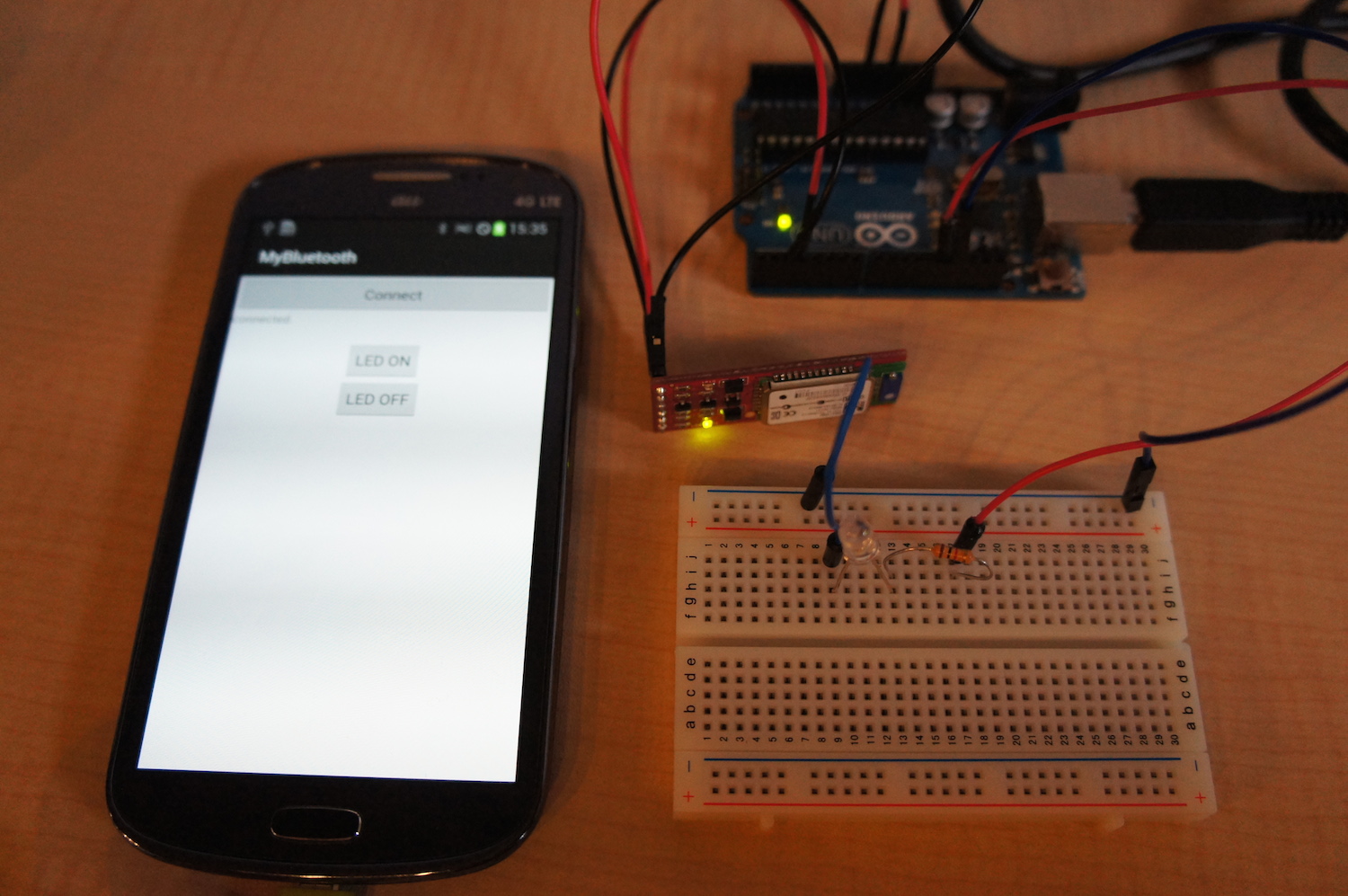
Bluetoothモジュールの赤い点滅が消え、緑のランプが点灯しました。
この状態で「LED ON」ボタンを押します。

LEDが点灯しました。
この状態で「LED OFF」ボタンを押すとLEDが消灯しますので、確認してみましょう。